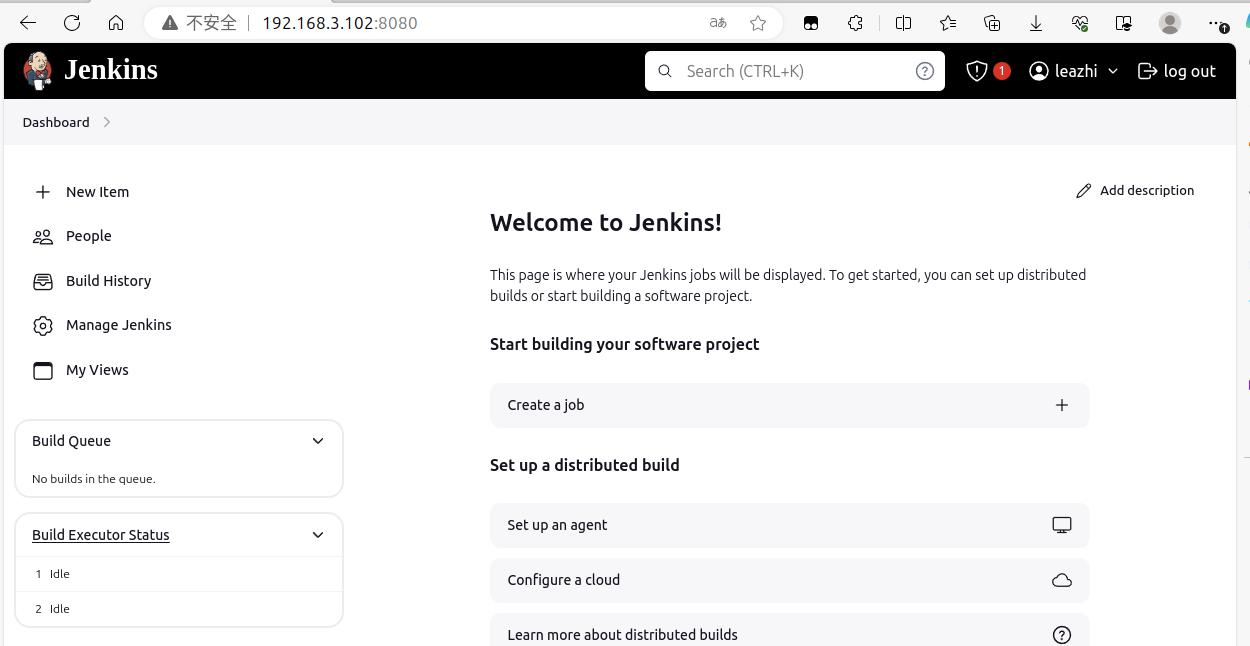在 ubuntu 22.04 中,通过 apt 在线安装 Jenkins 服务
系统环境
| 标题 | 版本 | 备注 |
|---|---|---|
| 系统版本 | ubuntu 22.04.3 LTS (Jammy Jellyfish) | - |
| 内核版本 | 5.15.0-88-generic #98-Ubuntu SMP Mon Oct 2 15:18:56 UTC 2023 x86_64 x86_64 x86_64 GNU/Linux | - |
| Jenkins | v2.440.2 | - |
jenkins 简介
Jenkins 官方站点: https://www.jenkins.io/
Jenkins 是一个开源的自动化服务器,它主要用于持续集成和持续部署(CI/CD)的自动化流程。Jenkins 通过插件支持软件开发的构建、测试、部署等各个环节,可以实现项目的自动化构建、测试反馈、部署发布等工作。由于其插件丰富,Jenkins 可以轻松与各种开发、测试和部署工具集成,使得它成为了软件开发中实现持续集成和持续部署的一个流行选择。
Jenkins 的主要特点包括:
- 开源:Jenkins 是一个开源项目,拥有庞大的社区支持和众多的插件资源。
- 插件系统:通过安装和配置插件,可以扩展 Jenkins 的功能,以适应不同的需求和环境。
- 易于安装和配置:Jenkins 可以通过WAR文件部署在Servlet容器中,或者通过系统特定的安装程序安装。
- 跨平台:Jenkins 可以在任何拥有Java运行环境的操作系统上运行。
- 支持主从架构:可以配置多个Jenkins节点,进行分布式构建和测试,提高资源利用率和处理能力。
- 丰富的文档和社区支持:有着详细的文档和活跃的社区,便于用户学习和解决使用过程中的问题。
Jenkins 通过持续集成和持续部署,帮助团队提高软件开发的效率和质量,减少了人为错误,加快了软件交付的速度。
jenkins 安装
命令行安装
1.添加 jenkins 仓库密钥到系统:
1 | $ sudo wget -O /usr/share/keyrings/jenkins-keyring.asc https://pkg.jenkins.io/debian-stable/jenkins.io-2023.key |
2.添加 jenkins 源:
1 | $ sudo sh -c 'echo deb [signed-by=/usr/share/keyrings/jenkins-keyring.asc] \ |
3.安装 jenkins 所需的环境:
1 | $ sudo apt install -y fontconfig |
4.安装 jenkins:
1 | $ sudo apt install -y jenkins |
安装完成后, jenkins 默认会被设置为启动状态:
1 | $ sudo systemctl status jenkins |
5.创建 jenkins 数据目录:
1 | $ sudo mkdir -p /data/jenkins |
6.将创建的目录所属主和组都修改为 jenkins:
1 | $ sudo chown -R jenkins:jenkins /data/jenkins |
7.编辑 jenkins 启动脚本文件 /lib/systemd/system/jenkins.serviec , 将 Environment="JENKINS_HOME=/var/lib/jenkins" 和 WorkingDirectory=/var/lib/jenkins 分别修改成 Environment="JENKINS_HOME=/data/jenkins" 和 WorkingDirectory=/var/lib/jenkins ,如下:
1 | $ sudo sed -i 's@/var/lib/jenkins@/var/lib/jenkins@g' /lib/systemd/system/jenkins.serviec |
完整的脚本文件内容如下:
1 | $ sudo cat /lib/systemd/system/jenkins.service |
8.执行命令 systemctl daemon-reload 重载下 jenkins 启动脚本文件
1 | $ sudo systemctl daemon-reload |
9.执行命令 systemctl restart jenkins.service 重启下 jenkins:
1 | $ sudo systemctl restart jenkins.service |
于此同时,我们要去系统日志文件 /var/log/syslog 里面查找 web 端继续安装的密码:
1 | Apr 9 03:33:00 vm002-ubuntu jenkins[9147]: ************************************************************* |
网页安装
1.打开浏览器,输入服务器 IP:8080 ,输入在日志文件中获取的密码,点击 Continue(确定)。如图:
2.在插件安装页面,我们直接点击默认的 Install suggested plugins 即可(如果你想自定义安装某些插件,则选择右边的 Select plugins to install 即可)。如图: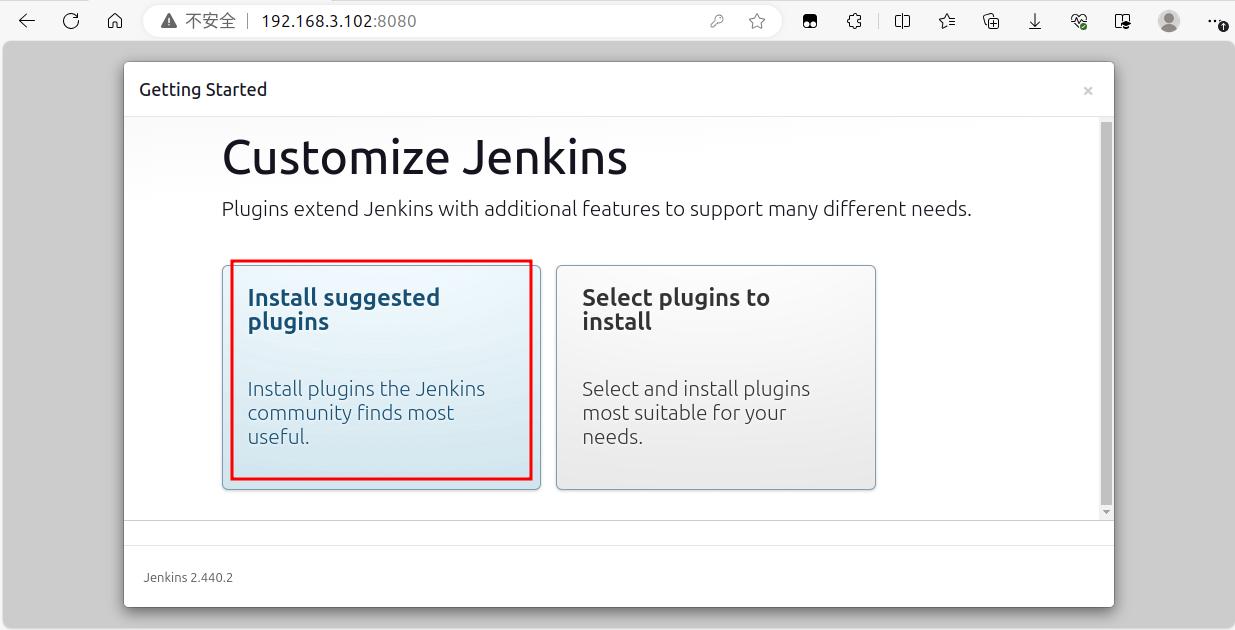
接下来,jenkins 就会在后台安装插件了,此过程比较漫长,如图: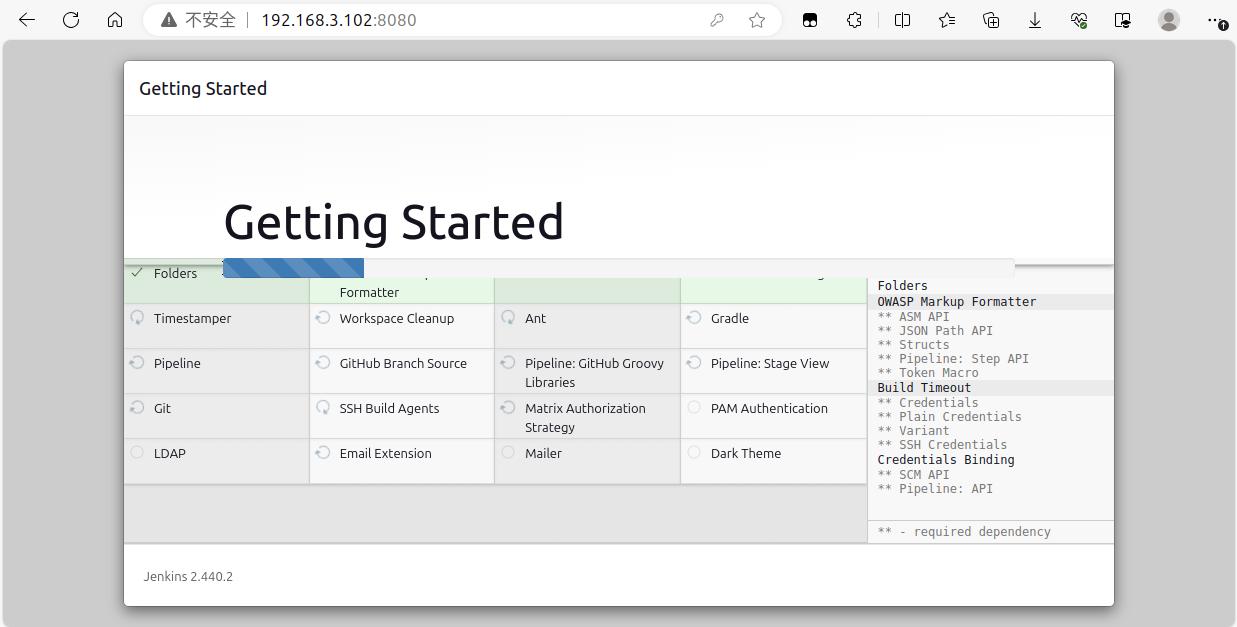
3.插件安装完成后,进入创建管理员用户界面。根据自身需求,输入管理员账号、密码及邮箱地址。然后点击右下角的 save and Continue,如图: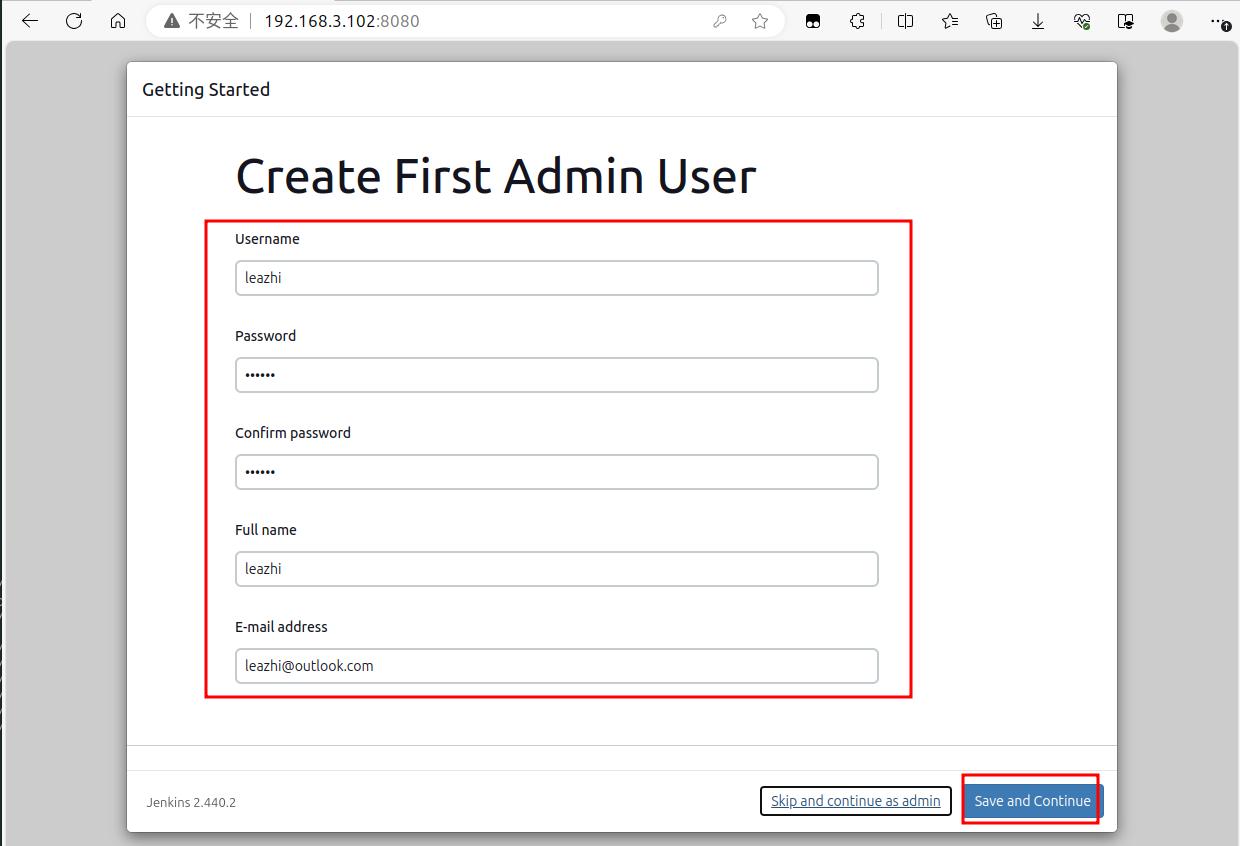
4.进入 Instance Configuration 页面后,设置访问 jenkins 的 url 地址,然后点击右下角的 Save and Finish,如图: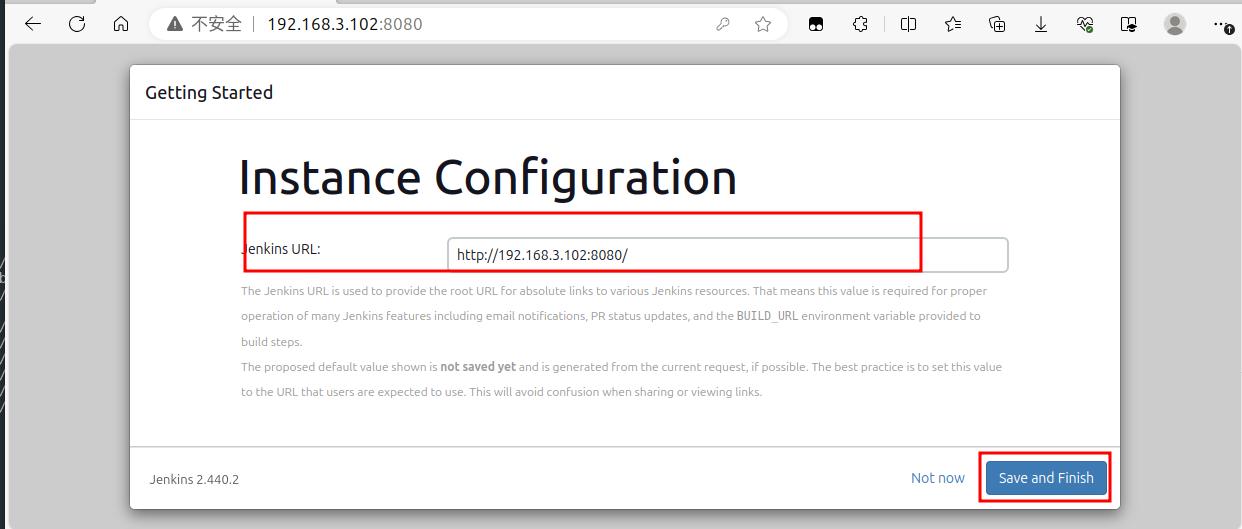
到此,jenkins 安装完成!如下图:
5.点击上图中的 Start using Jenkins 跳转到 jenkins 首页: